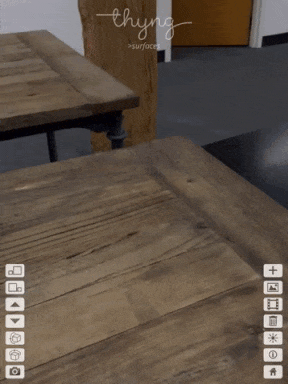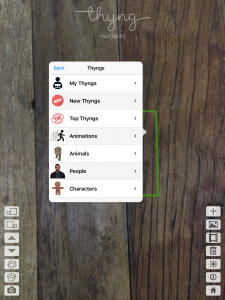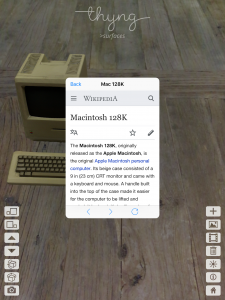Welcome to Dancing Santas, Running Reindeer, Putting My Thyngs into AR, Publishing your 3D Objects Through Channels, and Interactive AR Objects – All Part of Two Major Updates delivered by Thyng this week!
Just in time for the Holidays – We’re thrilled to announce two major Thyng updates in the past week, Thyng 4.1 and Thyng 4.2 – Collectively they introduce seven amazing new features into Thyng that change the face of Thyng and Augmented Reality! All of these features are immediately available by downloading Thyng 4.2 from the iOS 11 app store!
Here is an overview of the collective new Thyng functionality available in Thyng 4.2:
(1) Log In – You can now create an account and log in to the Thyng app to access special personalization features like My Thyngs
(2) My Thyngs – You can now bring your own 3D Objects into Thyng and place them into the AR world around you using My Thyngs! My Thyngs allows you to upload your 3D Objects to the Thyng website at Thyng.com/MyThyngs and they will appear in the My Thyngs channel when you are logged into the Thyng app!
(3) Thyng Channels – All of the 3D Objects in the Thyng library are now categorized into Channels, including channels for various types of objects, brands, and holidays. Individual users, artists, and brands can set up their own Channels by visiting Thyng.com/Channels. By default, Thyng Channels are public so it’s a great way to promote and share your 3D Objects with the world.
(4) Private Thyng Channels – Private Channels can also be created within the Thyng app, allowing only specific users to view your Channel and the objects contained within it. Private Channels are a great solution for companies who would like to use Thyng to share AR models and experiences with specific employees and customers. To set up a Private Channel visit Thyng.com/Channels
(5) Transparent Photos – You can now bring transparent photos into your AR Worlds, allowing for amazing photorealistic effects to be created very simply. Transparent photos are great for putting all kinds of objects into your AR worlds, including logos, signs, people, landscapes, and products. Transparent photos can be brought into Thyng as a PNG file with an alpha channel. To add a transparent photo into your Thyng AR worlds, you can use the Add Photo Button to add transparent photos directly from the camera roll on your device, or you can upload your transparent photos to Thyng.com/MyThyngs to see them appear in your My Thyngs channel when you’re logged into the Thyng app.
(6) Transparent Videos – What could be even cooler than transparent photos? How about transparent videos! Transparent Videos provide an amazing way to create photorealistic animations in your AR worlds. Whether it’s people dancing, kids playing, or pets doing cute tricks, transparent videos provide the ultimate way to add photorealistic animations into the world around you. To add transparent videos into your AR worlds, you can upload your transparent videos to Thyng.com/MyThyngs to see them appear in your My Thyngs channel when you’re logged into the Thyng app. Uploaded transparent videos can be either MOV files with an alpha channel, or MOV and MP4 files with a Chroma Key background.
(7) Interactive AR Objects that can Launch Web Pages – Every 3D Object within a Thyng AR World is now interactive, allowing you to double tap on any object to launch a web page defined specifically for that object. Web pages are overlaid on top of the AR world itself so that so the user is kept in the context of the AR scene. 3D Objects can link out to informational pages that explain more detail about that object, social media pages that allow users to follow you on social media, and even ecommerce pages that allow users to purchase your products! To add a web page link to any of your 3D Objects, simply specify the URL for the web page when you upload your 3D Object at Thyng.com/MyThyngs.
Have fun using Thyng 4.2! Please feel free to contact us if you have any questions!
Thanks!
The Thyng Team